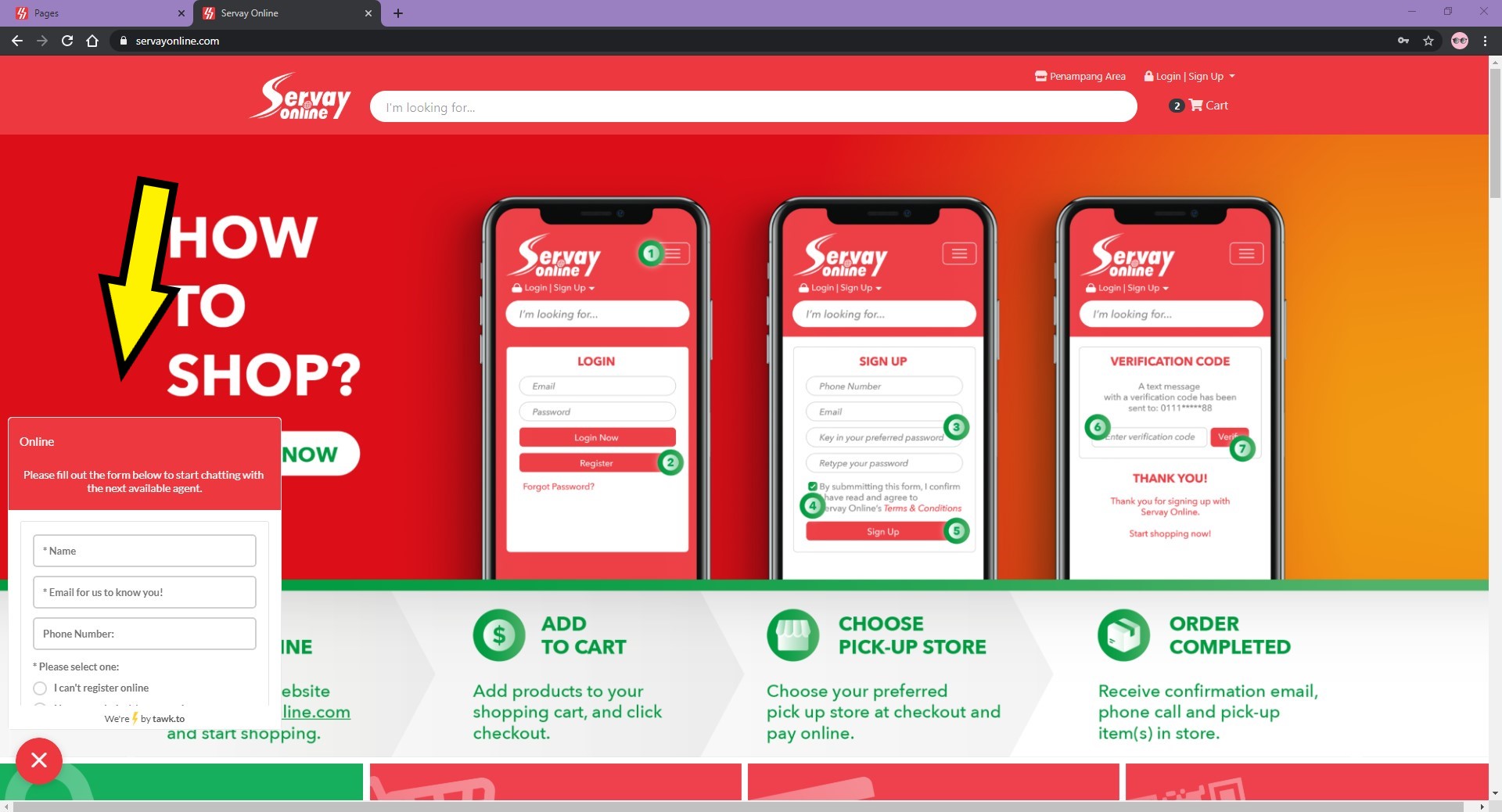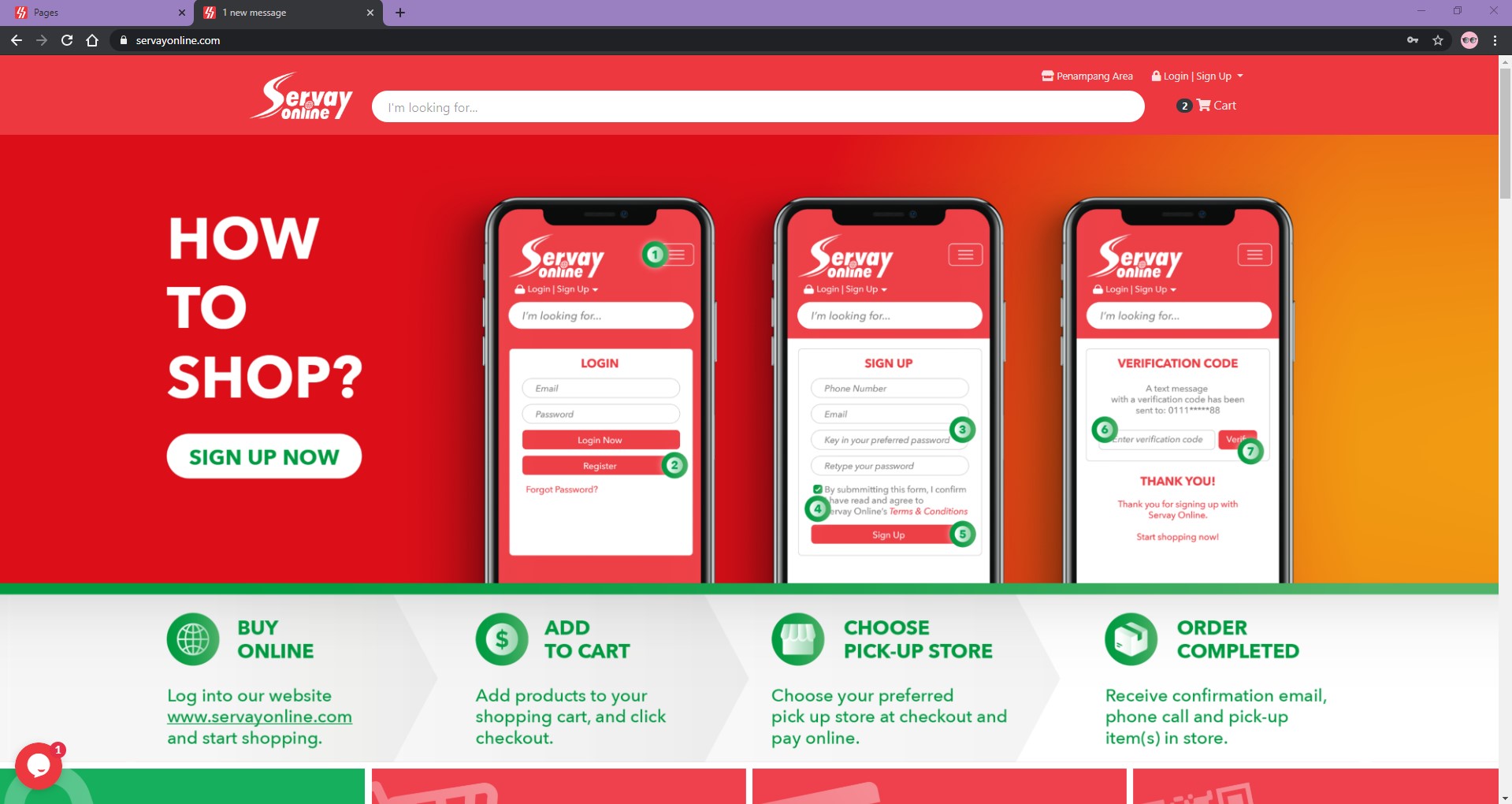FAQ
Important Notices for Customers :
- Please check your emails regularly as we will be updating customers on out of stock items through emails as of this moment because of high volume of orders. Thank you and we appreciate your understanding.
- Our Home Delivery is back online, we are currently providing home deliveries from selected outlets as listed:
- KK Region
- Servay Hypermarket KK Plaza (SHKK)
- Servay Premier Centre Point (SPCP)
- Servay Hypermarket Inanam (SHIN)
- Servay Hypermarket Likas (SHL)
- Servay Hypermarket Putatan (SHPT)
- Servay Hypermarket Penampang (SHP)
- Servay Jaya One Borneo (SJOB)
- Others
- Servay Hypermarket Miri(SHM)
- Servay Hypermarket Lahad Datu (SHLD)
- Servay Hypermarket Sandakan (SHSDK)
- Servay Supermarket Sandakan (SSDK)
- Parkwell Departmental Store Sandakan (PSDK)
- Servay Hypermarket Benoni (SHBN)
- Servay Hypermarket Tawau (SHT)
- Servay Jaya Sungai Tanjong (SJST)
- Servay Jaya Beaufort (SJB)
- Servay Hypermarket Beaufort (SHBF)
- Servay Jaya Supermarket Keningau (SJSK)
- Servay Hypermarket Permy Mall (SHPMM)
- Servay Jaya Kota Marudu (SJKM)
- KK Region
For further details, you may refer to our homepage banner or contact customer services for comprehensive details. Happy Shopping!
1. How do I make a purchase on ServayOnline?
Please click on the link below to be redirected to a page with a step-by-step guide.
Important note: Online Banking will not process any transaction less than RM1.
2. How do I use my Credit Notes to make a payment?
Please click on the link below to be redirected to a page with a step-by-step guide.
How to use my CN to make a purchase
3. How do I create and update my account profile?
Step 1: Sign up (right upper corner)
Click on Login> Click Register Here > Sign Up screen pop out (as below)
Sign up Page
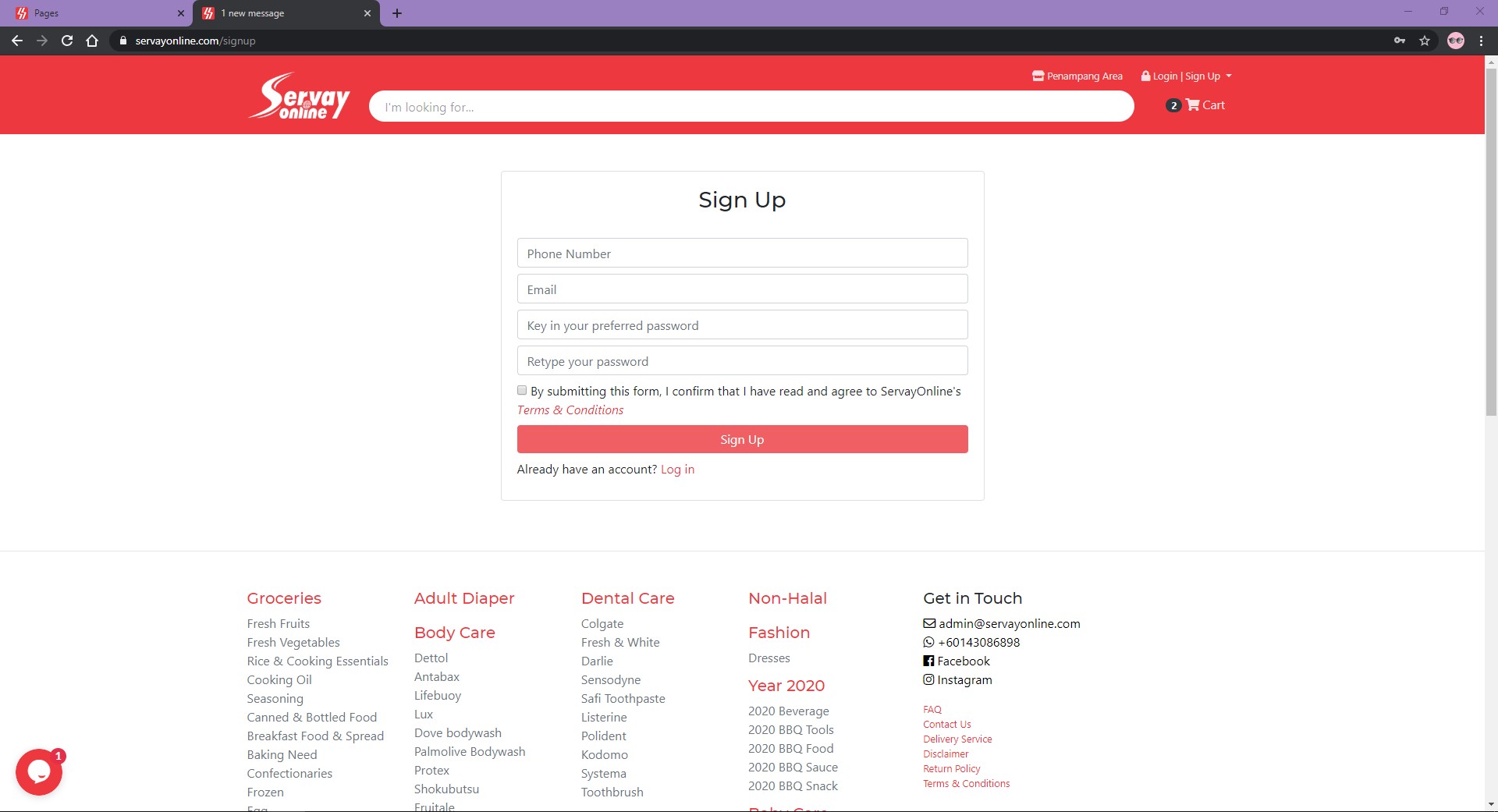
Enter Email > Key in Password > Retype Password > Click Sign up. Tick the box below “Sign up button”, “By submitting this form, I confirm that I have read and agree to ServayOnline’s Terms & Conditions.” > Click Sign Up
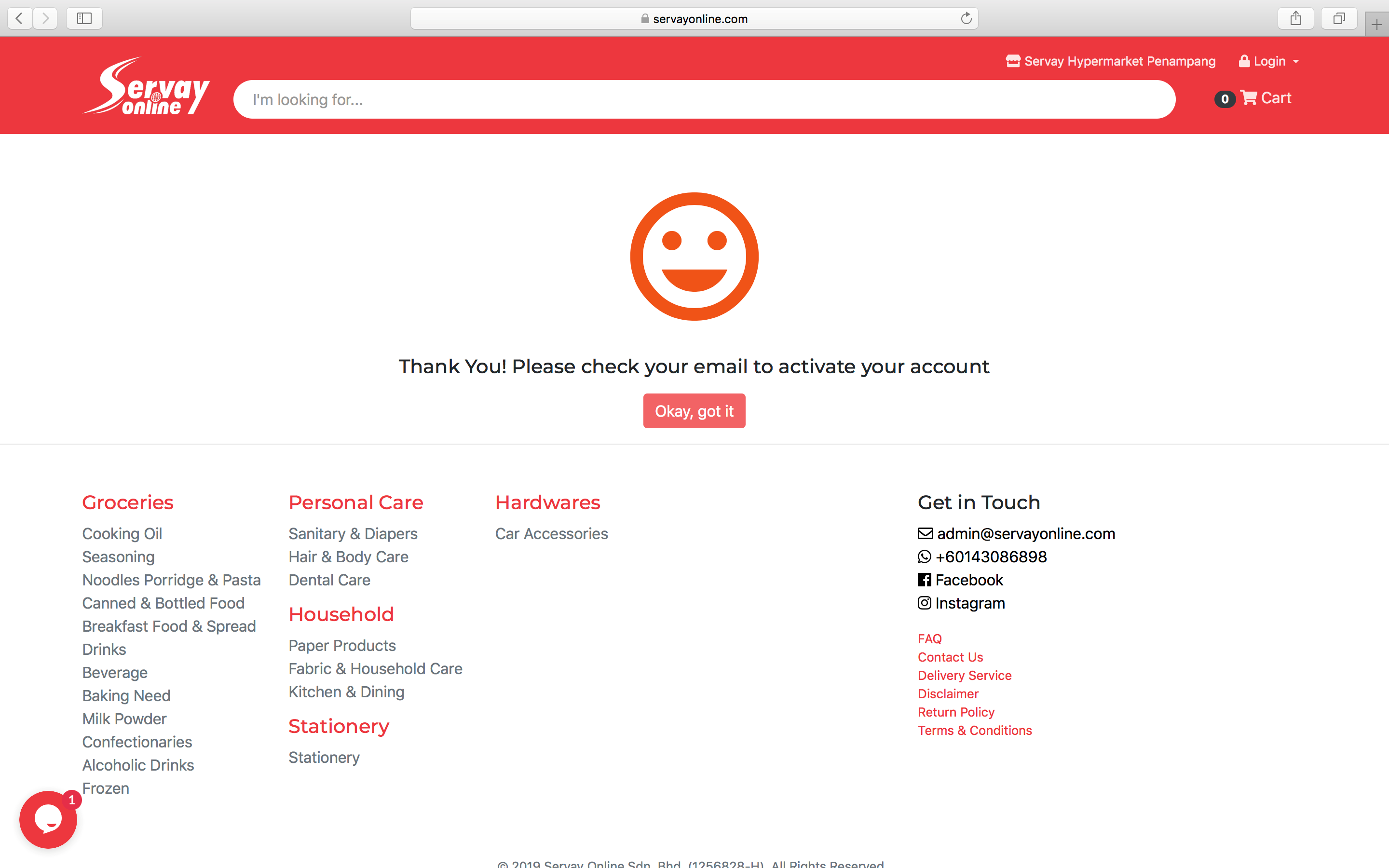
You will get an email notification to activate your account, so login into your email account, Click on "activation your account”. The link will bring you directly to our Servay online website. (If can’t find the activation email, please check your spam or junk mail)
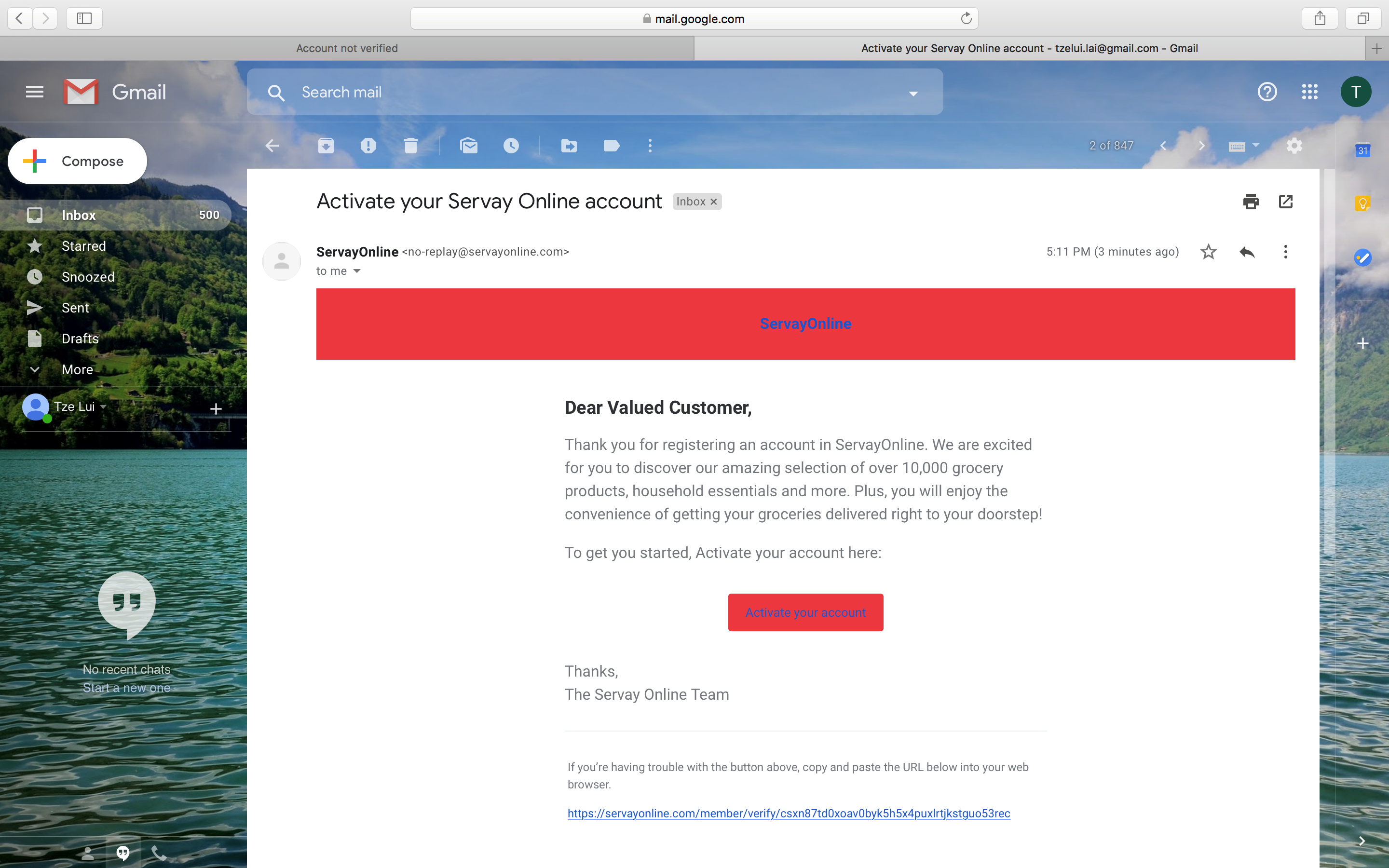
Step 2: After email activation > login into your account
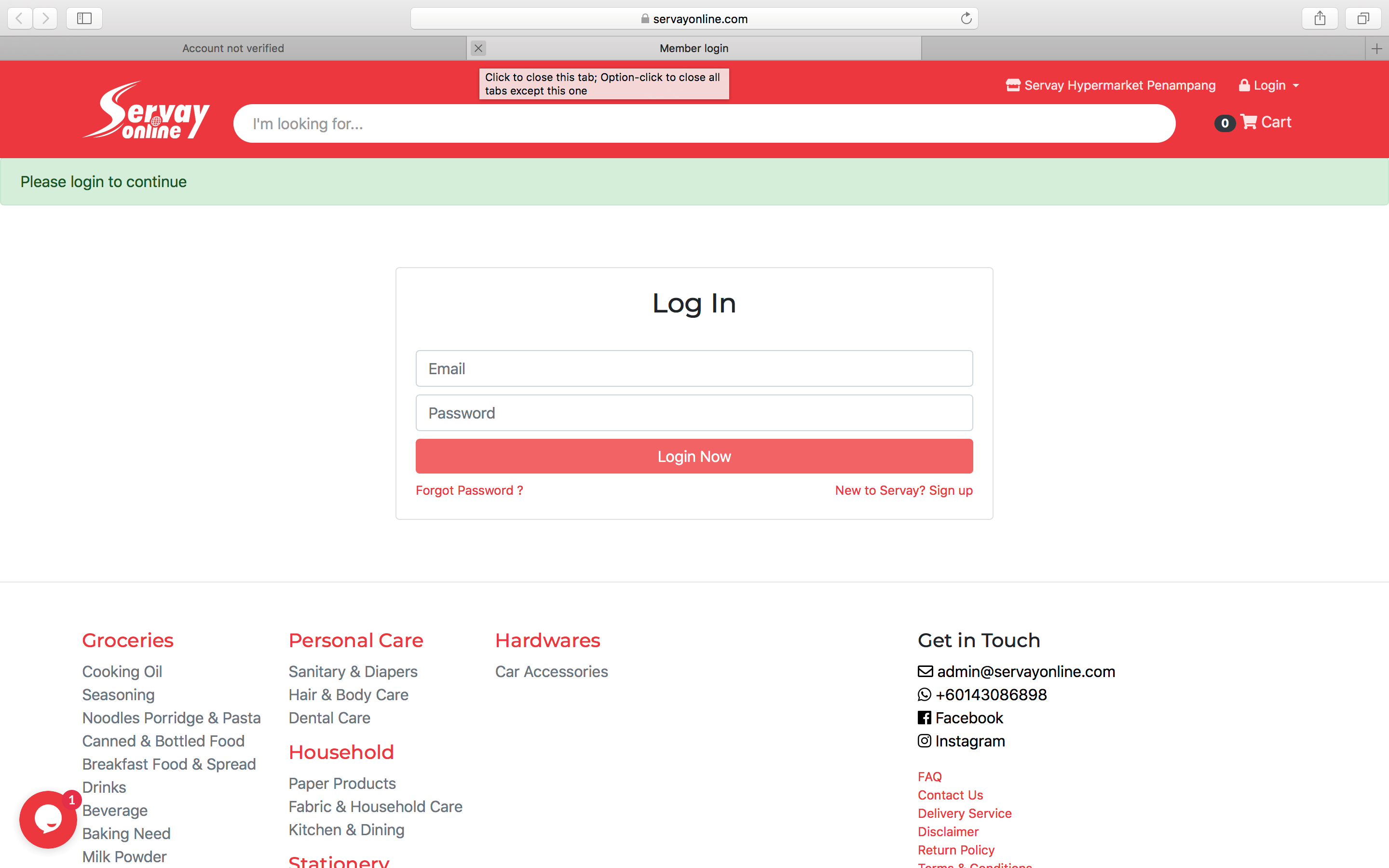
Click Login (right upper corner) > Enter Email > Enter Password > Click Login Now
Step 3: Fill in your Personal Details
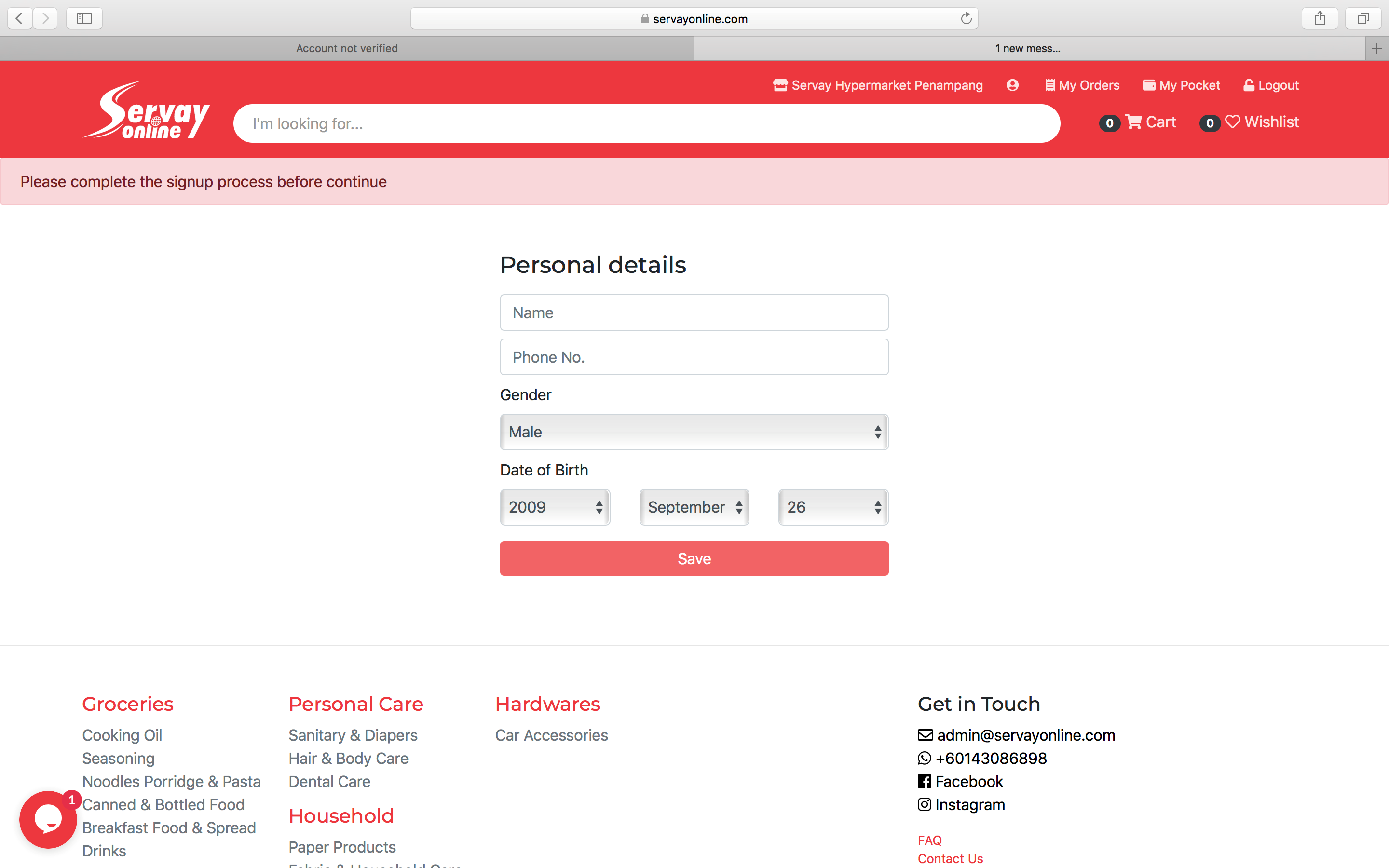
Fill in Name > Phone number > Select Gender> Date of Birth > Click Save
Step 4: Profile Update
To Edit Personal details > Click Edit
To Change Password > Click Change Password
Add Billing address > Click Add button under Billing Address > Billing address screen will show up (as follows)
Add Default Delivery > Click Add button under Default Delivery, Delivery Method screen will come out (as follows)
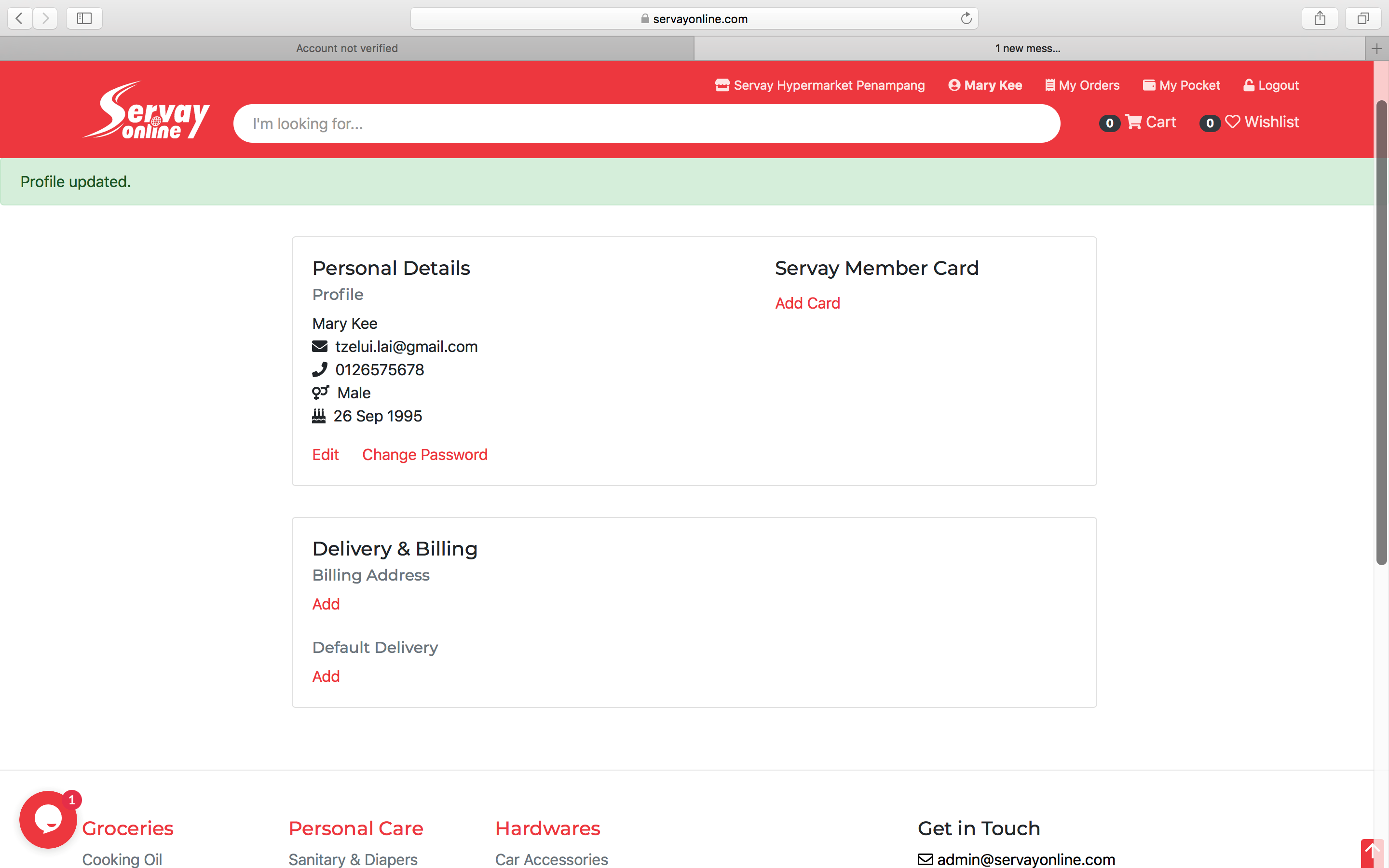
Step 5: Add Delivery & Billing Address screen
Fill in your Name > Address > Postcode > City > Select dropdown list State > Click Save.
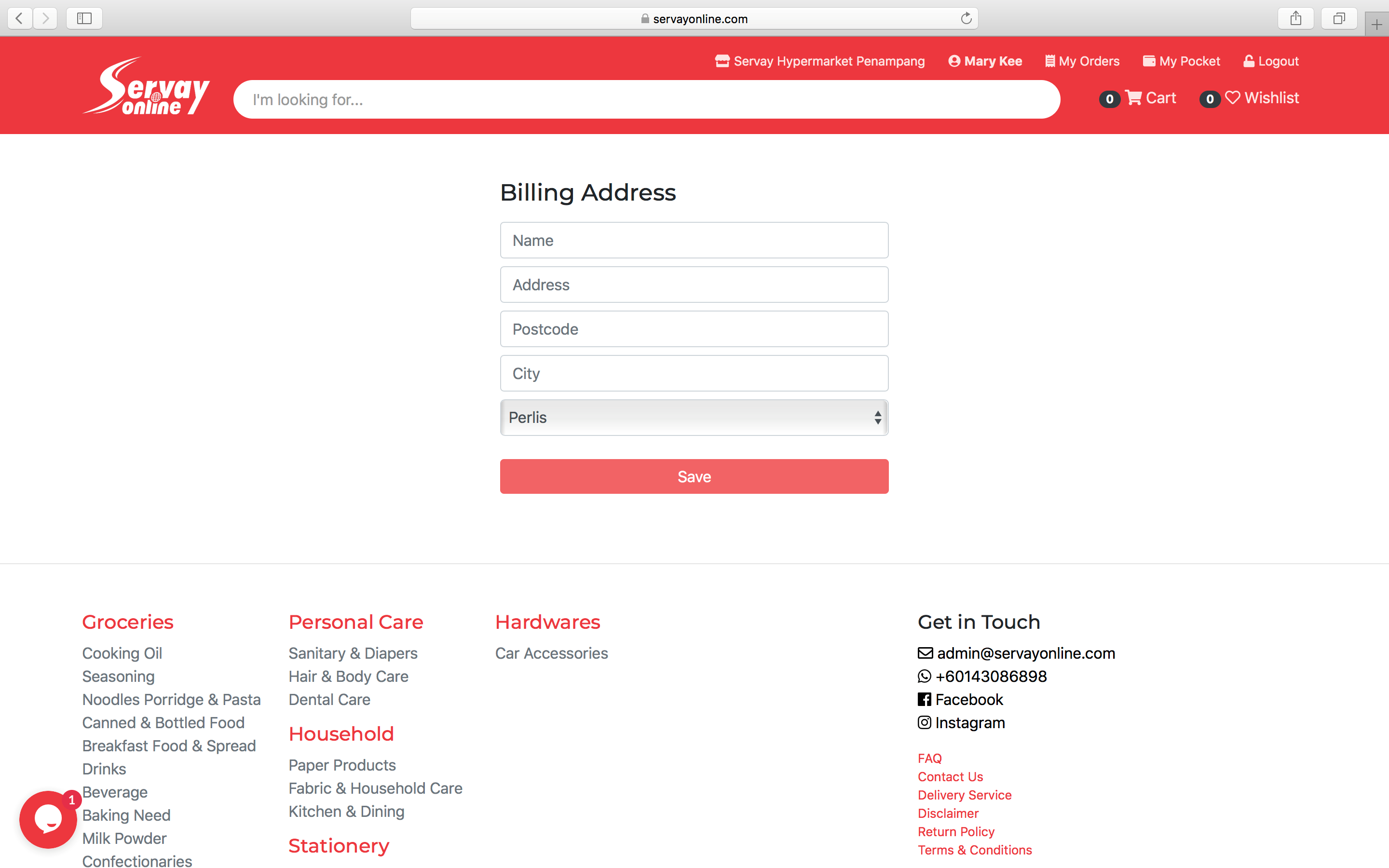
Step 6: Add Delivery Method
Select a Delivery method, select dropdown list > Self Pickup or Delivery.
Select Pick up outlet by clicking > Click continue
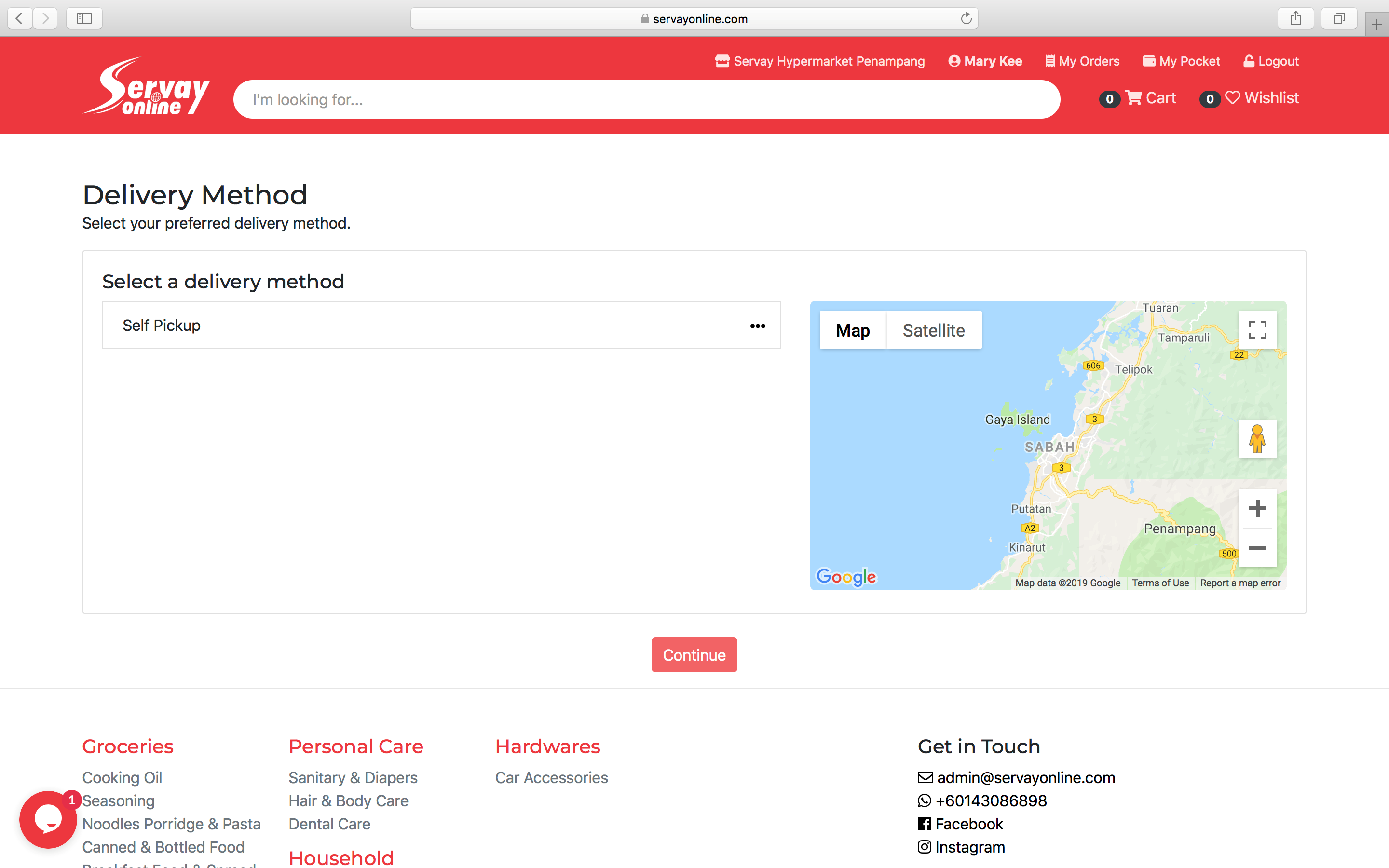
4. My cart disappeared after my payment process failed. How do I replace my order without going through the trouble of adding items one by one into my cart again?
Step 1: Navigate to the Order History page by clicking on “My Orders” on the top of the page located next to your User ID
Step 2: Click on the order you would like to reorder from the list and click on "View Details"
Step 3: After making sure of all information, click on "Reorder" and you will be redirected to the Order Summary page.
5. I forgot to screenshot my QR Code after payment. What do I do?
Step 1: Navigate to the Order History page by clicking on “My Orders” on the top of the page located next to your User ID
Step 2: Click on the order that you would like a QR Code for and click on "View Details/ QR Code"
6. I want to change my delivery method in the process of checking out. How do I do that?
Step 1: When you arrive at Step 2 of the checkout process (Delivery & Billing), click on " Change Delivery Method" highlighted in red , located right above the map
Step 2: Choose your preferred delivery method (Self-pickup or Delivery)
7. I want to register/Renew my Servay Member Digital . What should I do?
Step 1: Login to your Servayonline account. If you do not have Servayonline account yet you can create new account (refer point no.3)
Step 2: Click your profile in the upper right corner.
Step 3: Click Apply Servay Member Digital to apply E-digital Member card.
If you own a physical servay member card, just click add card and enter your member card number
Click on this link to watch how to sign up/renew your member > https://www.youtube.com/watch?v=ozretwsL2AQ
Step 4 : Fill in your Identity Card Number (IC). Please take note Servay Member Card is open to all citizens of Malaysia and non-residents aged 18 years old and above only
Step 5 : Fill in the details and click Apply
Step 6 : Once done, click apply and pay for the Servay member digital fee using Boost payment or Credit card payment or Online Banking. Amount to pay can refer to the membership column.
Step 7 : When the payment successful, customer will directly received their Servay member digital. Click MY Card (upper right corner) and you will see your member card in there. Servay Member digital can be used at cashier counter (walkin customer).
ANY QUESTIONS:
If you encounter any difficulties during the process, please feel free to contact us directly through our chat room, which is located at the bottom left of the page or contact our emergency hotline at +6011-6974 3932
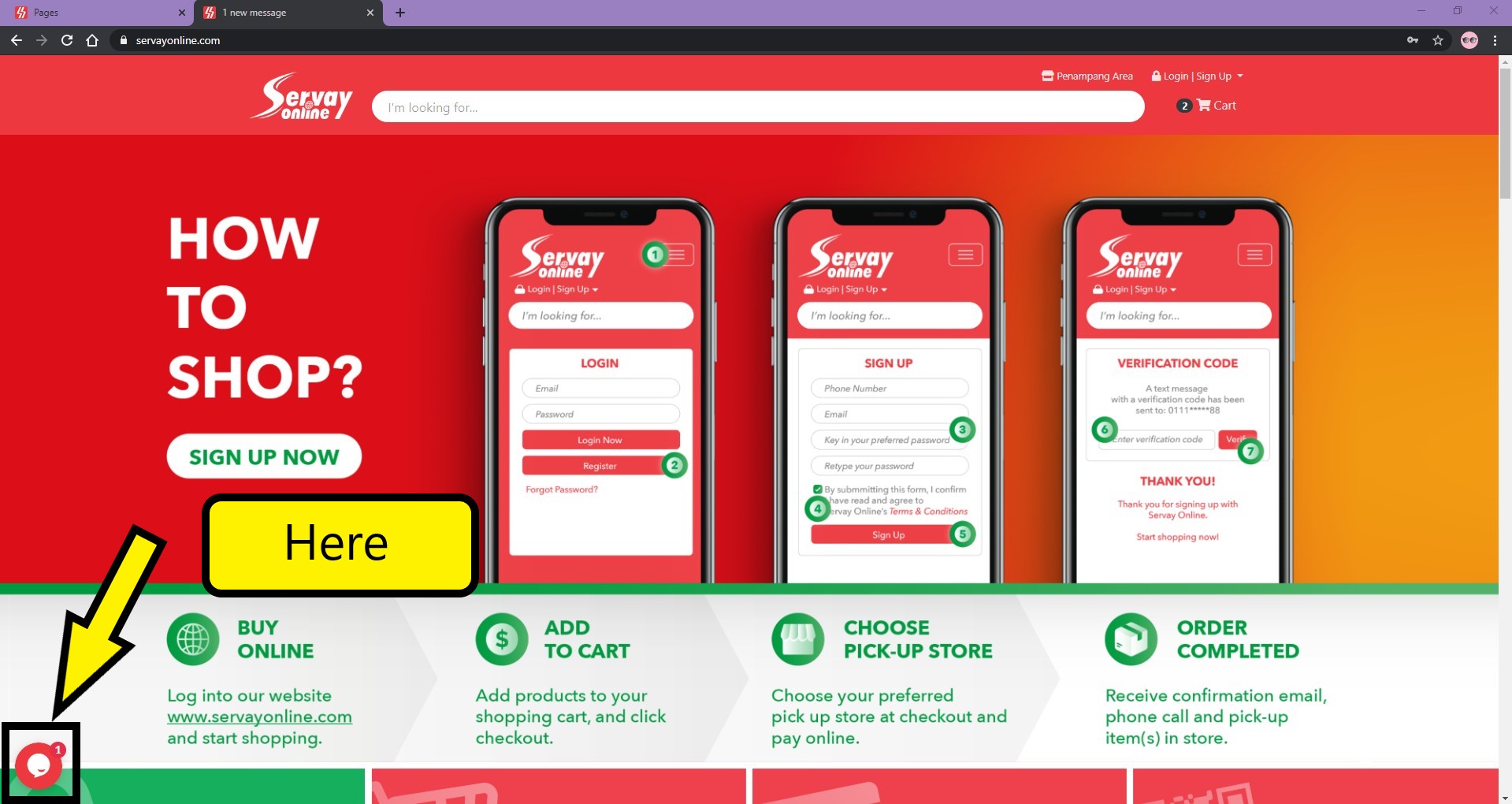
Click on the chat button to start chatting!